Table of Contents
Introduction
There are multiple ways to install Java on Ubuntu but this is the simplest way to install Java. In this blog, we will guide you through the process of installing Java on Ubuntu.
Before we begin, let’s take a look at the different versions of Java available.
- OpenJDK – This is an open-source implementation of the Java SE platform, and it is the default Java runtime environment on Ubuntu.
- Oracle Java – This is a proprietary version of Java that is developed and distributed by Oracle Corporation.
There are other versions of Java available, but we’ll focus on installing OpenJDK on Ubuntu.
Step 1: Upgrade your system to latest version
Before you begin the installation process, it’s a good idea to update your system’s package list and upgrade any existing packages to their latest versions. Open a terminal and run the following commands :
sudo apt updatesudo apt upgrade -yOnce the system upgrade process completed, We will check whether Java is already installed in the system.
Step 2: Verify if Java already installed in the system
To check Java, Run the following commands :
java -versionIf Java is already installed, You will get below like output with Java version details :

Else if Java is not installed in your system you will get below like output :
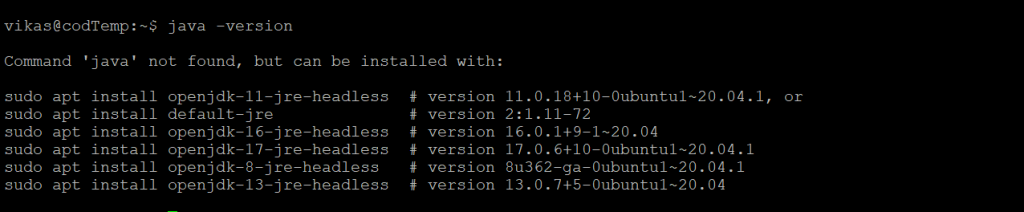
Step 3: Install Java on Ubuntu using apt
You can install required versions of OpenJDK using following commands :
To install latest version of Java run following command :
sudo apt install default-jdksudo apt install default-jreIn this case we are installing JDK – 17 but to install specific version of Java replace “17” with your version and run the following command :
sudo apt install openjdk-17-jre-headlessTo check all the version of Java available to install visit official Java release page.
After successful installation we need to verify the Java installation and it’s version. To do that we can run Step-2 command or run below command :
java -versionIf Java successfully installed than we should see the output as shown below with Java version details :

And that’s how easy it is to install Java on Ubuntu, Now we have successfully installed Java.
Conclusion
This blog tutorial showed how to install the Java (jdk) on a Ubuntu system. If you are looking to install on other operating systems like Windows or MAC then you can read this blog.


You’ve tackled a challenging topic and made it accessible to everyone. Exceptional clarity!
The attention to detail in this blog is truly commendable. Thank you for sharing your expertise!
Your ability to simplify challenging topics is incredible. This was a joy to read!
Appreciate the transparency in your approach.
This helped me debug a tricky issue.
Hats off! This is incredibly well-researched.
Super insightful. Thanks for sharing your expertise.
We need more creators like you—thank you!
That optimization step was brilliant.
Don’t stop posting—this is gold!
Love the technical depth you go into.
This post added real value. Thank you!